Active window autofill
Create a task in one click!
Can’t find the name of the task in a dropdown menu because your manager forgot to assign it to you or you simply have an unpredictable working routine? AtTrack empowers you to create tasks on the go in just one click and start tracking your time against it immediately.
How does it work?
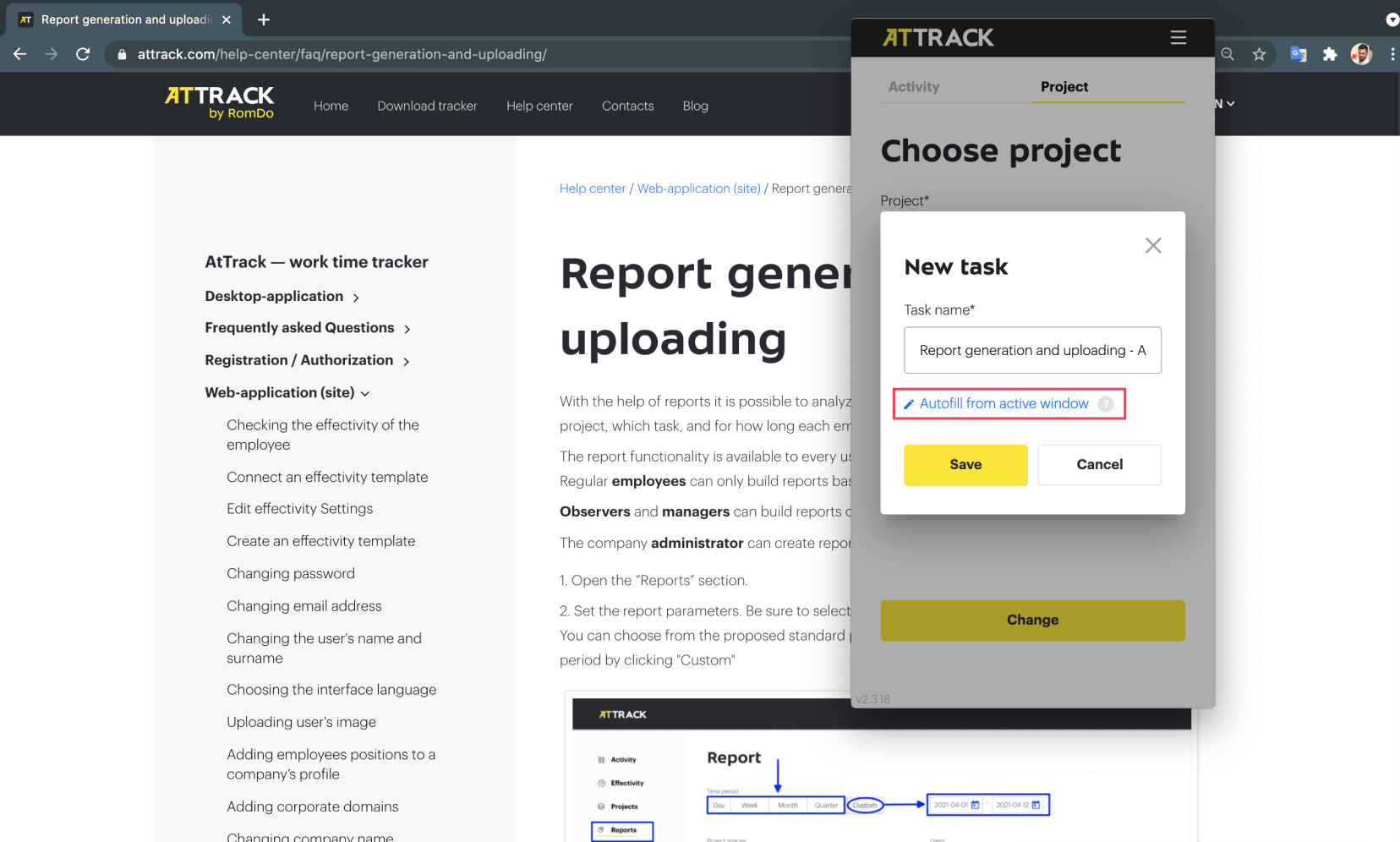
Open the file, program or website you will be working on, then open the AtTrack application on your computer. Between the “Project” and “Task” windows find a “+Create Task” button. Press on it and you will see the “New Task” window which will offer you to create and name the new task manually or to simply name it after the title of the file, document or the URL you are working with (active window). Select “Autofill from active window” and, then the new task will be created and you can start tracking the time in it.
Save time on task naming!
No more wasting time and precious seconds! At AtTrack we believe your working time should be used for work, not its administration. The autofill option allows you to save time on the creation and naming of the tasks when the task is not pre-set for you already.
Get a detailed report of your working activities.
Having an active window autofill feature helps you to track all your work-related activities and have a more detailed view of your working day when you are finished.
Integrations replacement.
Active window autofill feature allows you to track time while working in any type and kind of application, program or website. In most cases, it makes it possible to use ATrack for tracking tasks from the tools you work with even without existing integration. AtTrack simply picks the name of the document, file or URL and display the tracking statistics on the dashboard and in the report.
No need for a browser extension.
AtTrack active window autofill feature works directly from the application. You don’t have to download and install a browser extension unlike with other time trackers.